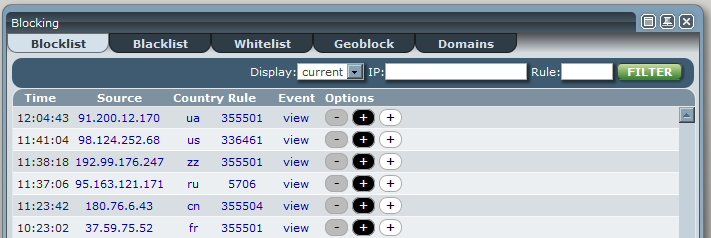Blocking
The blocking window displays information about Source IP addresses and countries which are blocked, blacklisted, whitelisted or geo-blocked.
Contents |
[edit] Blocklist
This tab displays the currently blocked Source IP addresses if the 'Display' filter is set to 'current', or a full history of blocks if the 'Display' filter is set to 'all'.
You may also search either current or all blocks for specific IP addresses which have been blocked, or any IP addresses blocked for a specific rule, by entering the desired criteria into the form and clicking the Filter button.
Each row displays the time (or date if no longer active), Source IP, Country, and Rule Id for the block.
The Options column contains buttons for adding the blocked IP to either the blacklist or the whitelist, or removing from either if it is already present.
Clicking on an IP address will open an IP Report window
Clicking on a rule number will open a Rule Report window
Clicking on an event description will open an Event Report window
Clicking on a country code will open a Country Report window
[edit] Blacklist & Whitelist
These tabs display the Source IP addresses which are currently blacklisted and whitelisted.
The Listed By column will display the ASL Web user who added or last modified the entry, or 'system' if the entry was added outside of ASL Web.
The Options column contains a button to remove the entry from the blacklist or whitelist.
Clicking on an IP address will open an IP Report window
The form at the bottom may be used to add IP addresses to the blacklist or whitelist.
Multiple addresses may be added together by seperating them with commas, or by specifying a CIDR
ex: 1.1.1.1
ex: 1.1.1.1,1.1.1.2
ex: 1.1.1.0/24
[edit] Geoblock
The Geoblock tab contains two tables: One showing the currently blocked countries and the other showing the ccTLDs which are not blocked.
Selecting the checkbox next to an entry or entries and then clicking the unblock or block buttons below each table will add or remove countries from geoblocking.
Clicking on a country code will open a Country Report window
[edit] Special note for VPS users using Virtuozzo virtualization
Virtuozzo severely limits the amount of firewall rules a VPS can add (normally only 200 by default), as well as there being a practical limit as to what virtuozzo can handle when a lot of VPS' are on the system. Virtuozzo also cannot handle sets, where as other systems and kernels are able to. Virtuozzo will need a separate rule for each network.
[edit] Domains
The Domains tab allows the blockng of specific domains.
To use this feature, WAF Custom Domain Blocking must be enabled in the ASL Configuration. This setting may be enabled or disabled from either this tab, or from the main ASL Configuration.